As cryptocurrency and blockchain technology continue to evolve, users are constantly seeking ways to enhance their experience and make the most of their digital assets.
MetaMask, one of the most widely-used cryptocurrency wallets, serves as a gateway to the decentralized web.
Whether it's managing digital assets, participating in decentralized finance (DeFi) applications, or exploring the vast ecosystem of Web3, MetaMask allows users to interact with the Ethereum blockchain directly from their browser or mobile device.
Although Ethereum is the leading blockchain for DeFi and NFTs, its popularity comes with its own set of challenges, such as high transaction (gas) fees and slower processing times. This is where Polygon comes into play.
Polygon, formerly known as Matic Network, is a Layer-2 scaling solution designed to address these issues by providing faster and cheaper transactions while maintaining the security and decentralization of the Ethereum network. Utilizing sidechains that run alongside the Ethereum mainnet, Polygon enhances scalability and interoperability on Ethereum, making it easy for users and developers to transfer assets and data between different blockchains.
This guide uses a step-by-step tutorial to walk you through the process of connecting your MetaMask wallet to the Polygon network, and explores the exciting opportunities that await once you're connected.
Step-by-step guide to connect MetaMask to the Polygon Network
Connecting your MetaMask wallet to the Polygon network is a straightforward process, even for beginners. Just follow these easy steps to get started:
Step 1: Download MetaMask
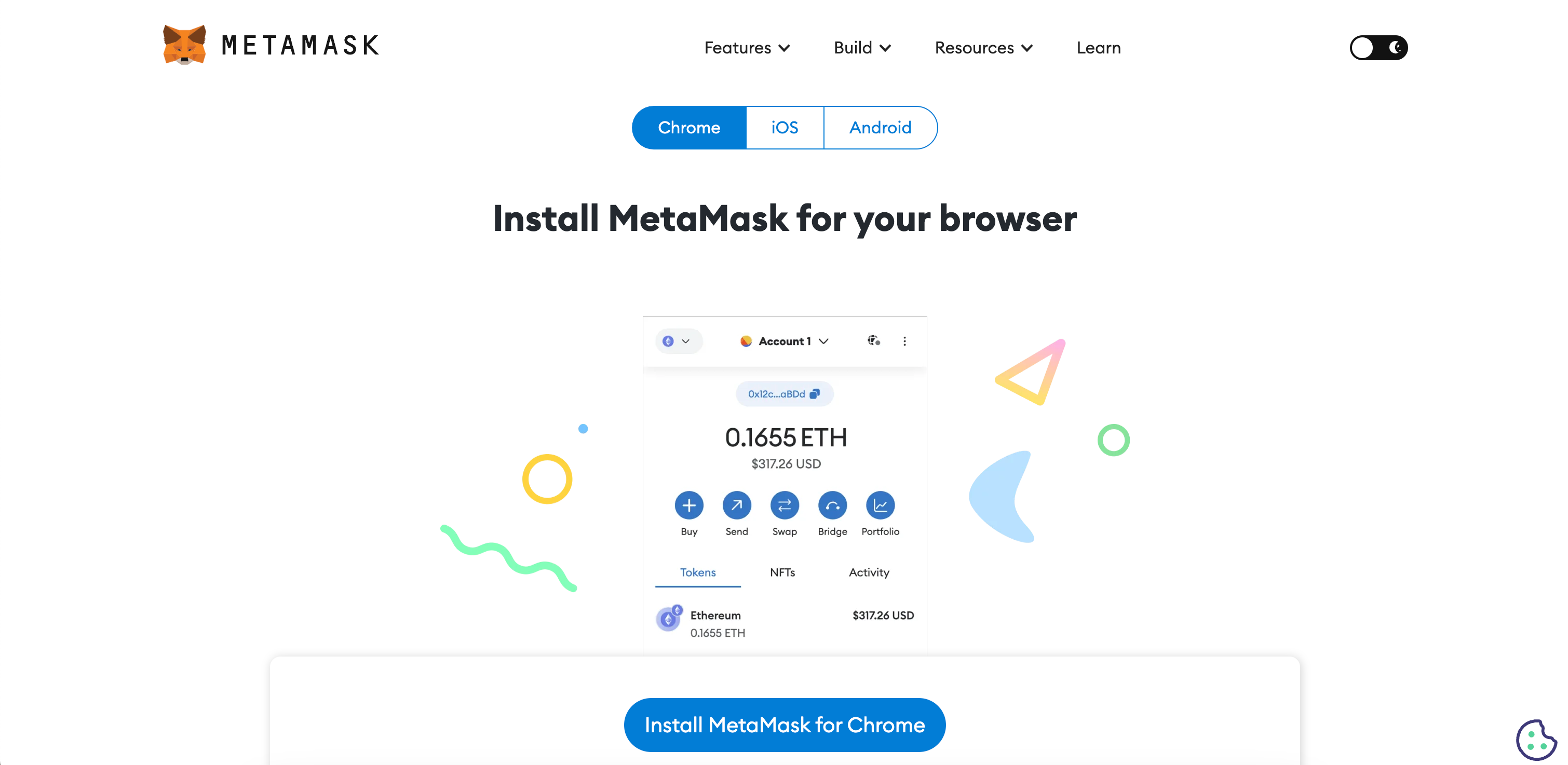
If you haven’t already, download and install the MetaMask extension for your browser or the MetaMask app for your mobile device. MetaMask is available on Chrome, iOS, and Android devices.
For the sake of this guide, we will be using the MetaMask Chrome browser extension, though these basic instructions will be serviceable for all platforms.
Step 2: Open MetaMask
To begin, click on the MetaMask icon in your browser or open the MetaMask app on your preferred mobile device.
Step 3: Create new MetaMask wallet
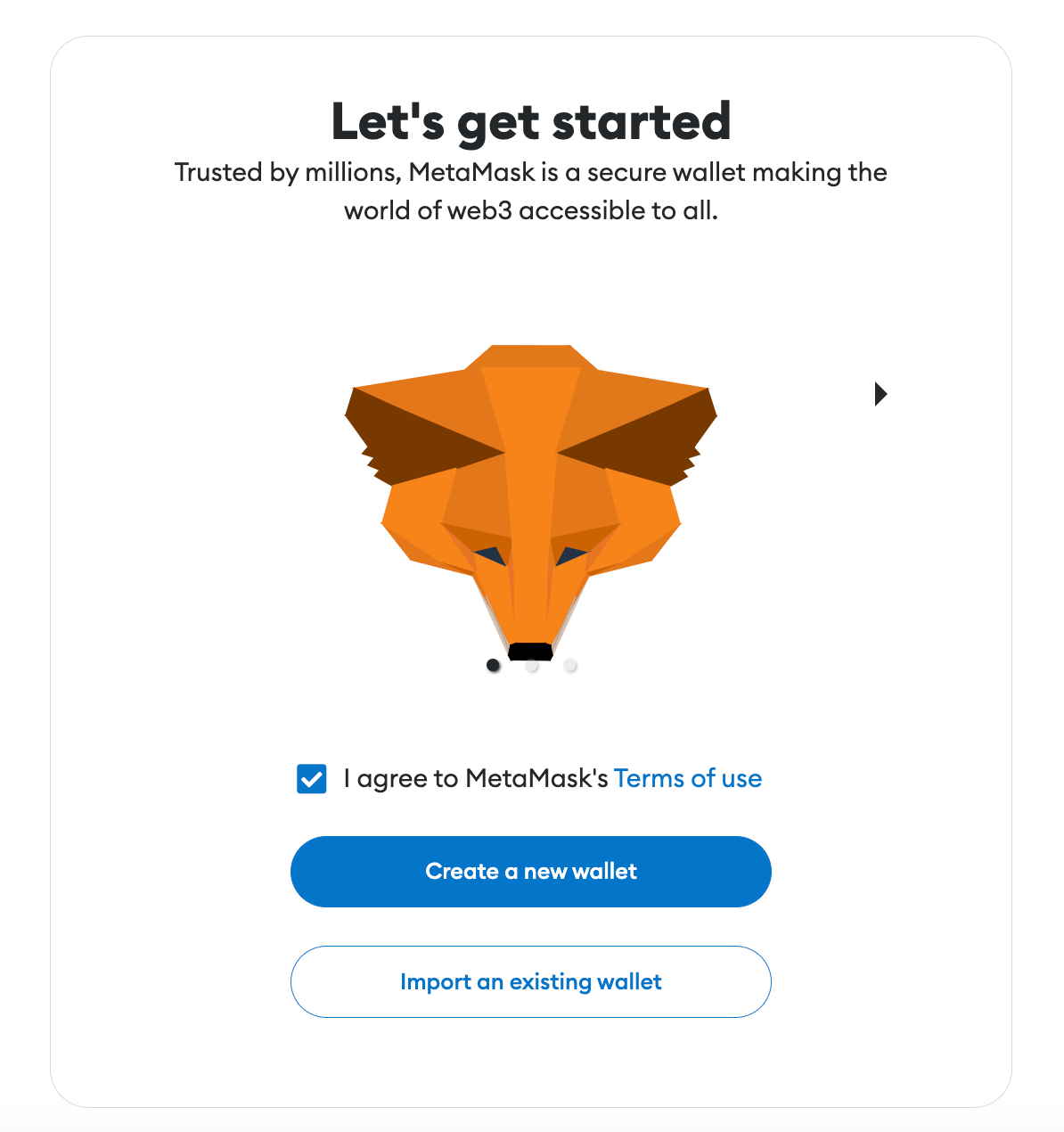
After downloading and opening the MetaMask crypto wallet app, you'll need to create a new MetaMask wallet or import an existing one using your seed phrase.
No matter which option you choose, it's important to never share this recovery phrase information with anyone. Additionally, do not keep your private keys or seed phrase stored online anywhere, including in cloud storage via screenshots.
Optional: After you create or import your MetaMask wallet, you can create additional accounts at any time for separate but connected wallets.
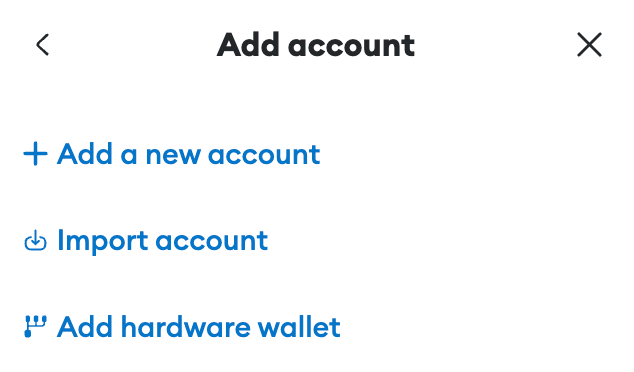
Some users may choose to store crypto across multiple wallets, either as a way to spread risk or simply to sort different digital assets among separate accounts.
Step 4: Access network settings
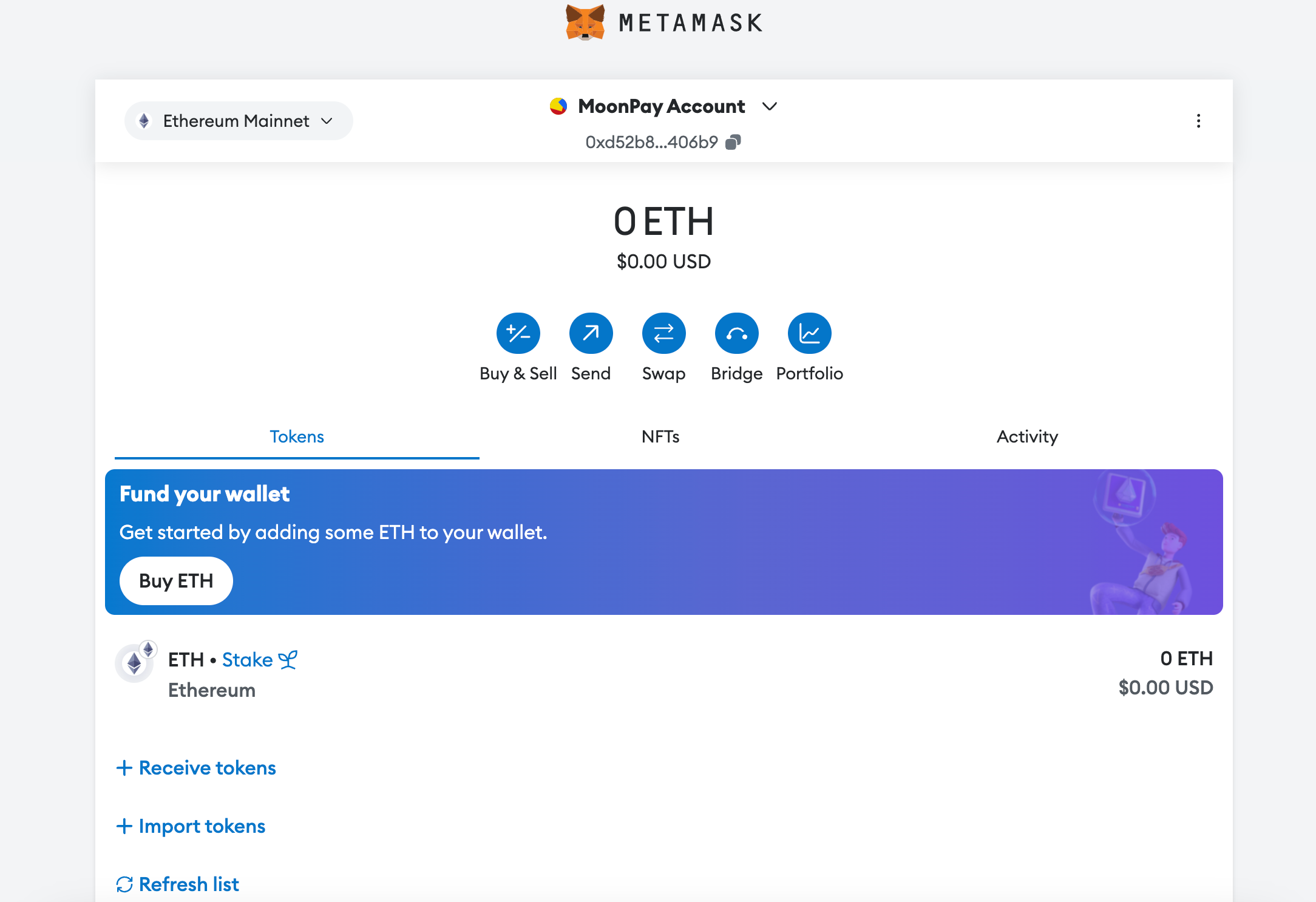
On your MetaMask wallet home screen, look for the tab that says "Ethereum Mainnet". Clicking this opens a network dropdown menu that will allow you to access the network settings.
Step 5: Add network
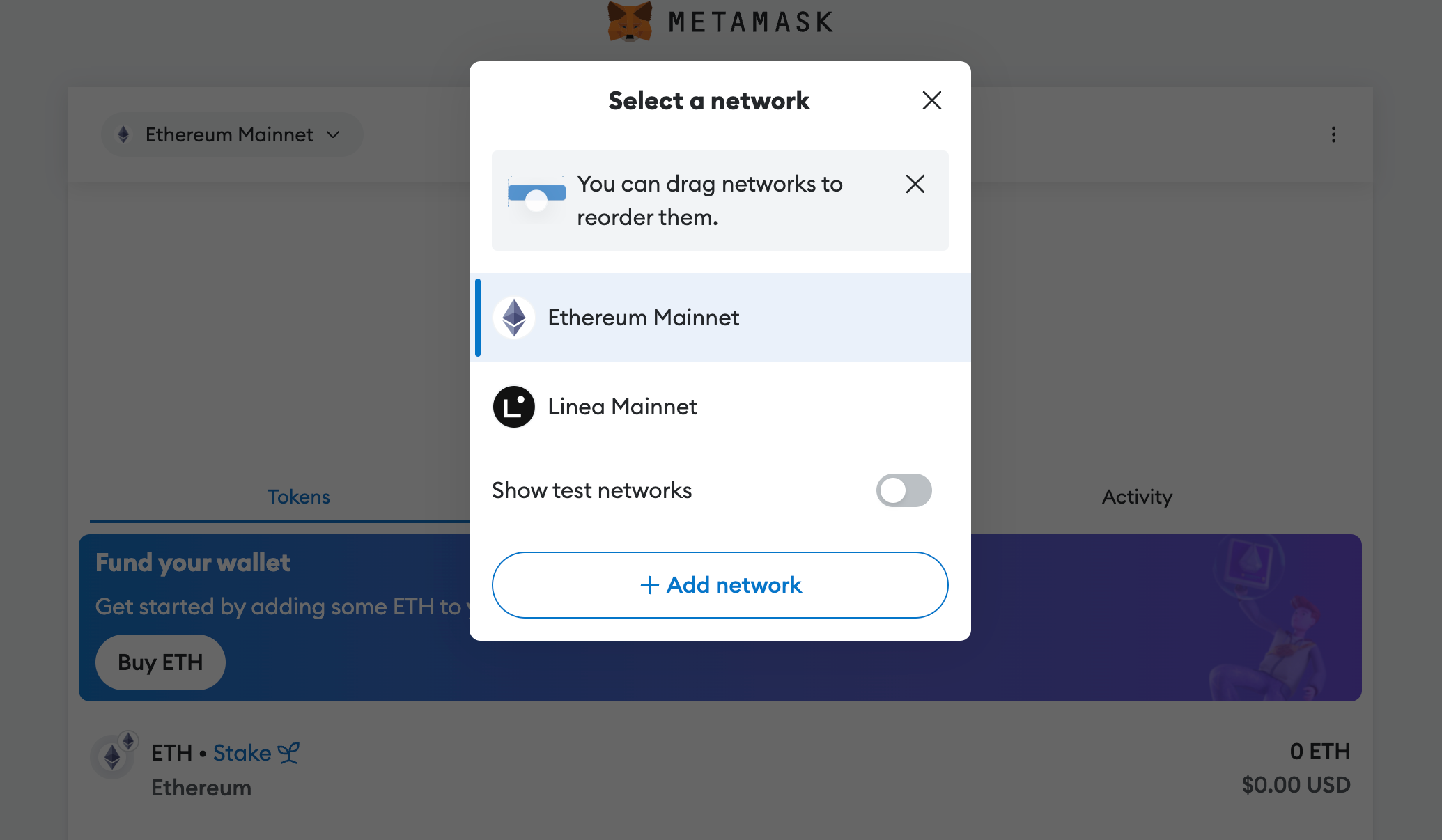
MetaMask makes it easy to add networks in just a few clicks. Since Polygon (MATIC) is one of the most commonly used altcoin blockchains, it should appear in the default menu of popular networks.
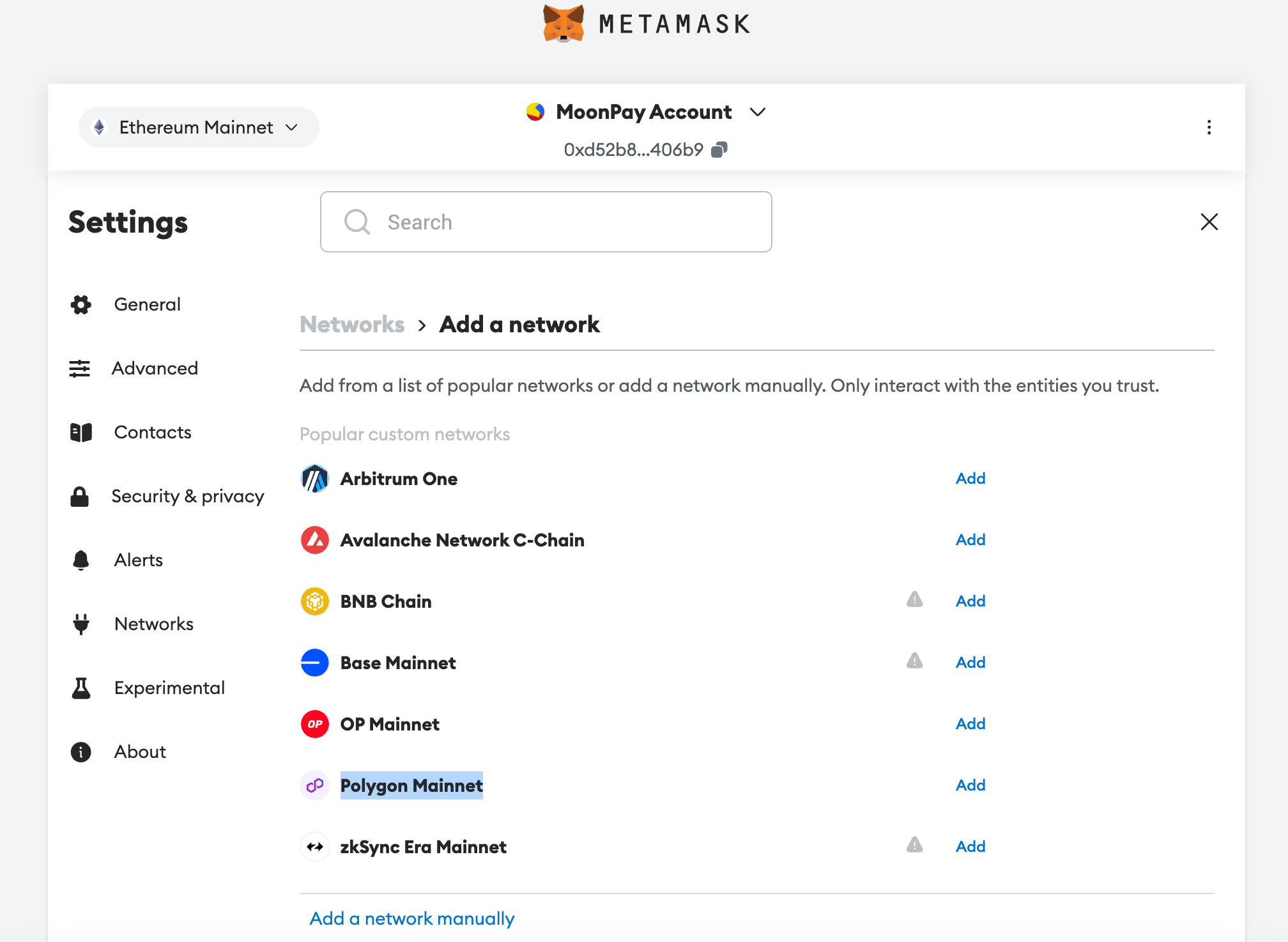
You can verify that you're adding the Polygon Mainnet by checking for the following network details:
Network name: Polygon Mainnet
Network URL: https://polygon-mainnet.infura.io
Chain ID: 137
Currency symbol: MATIC
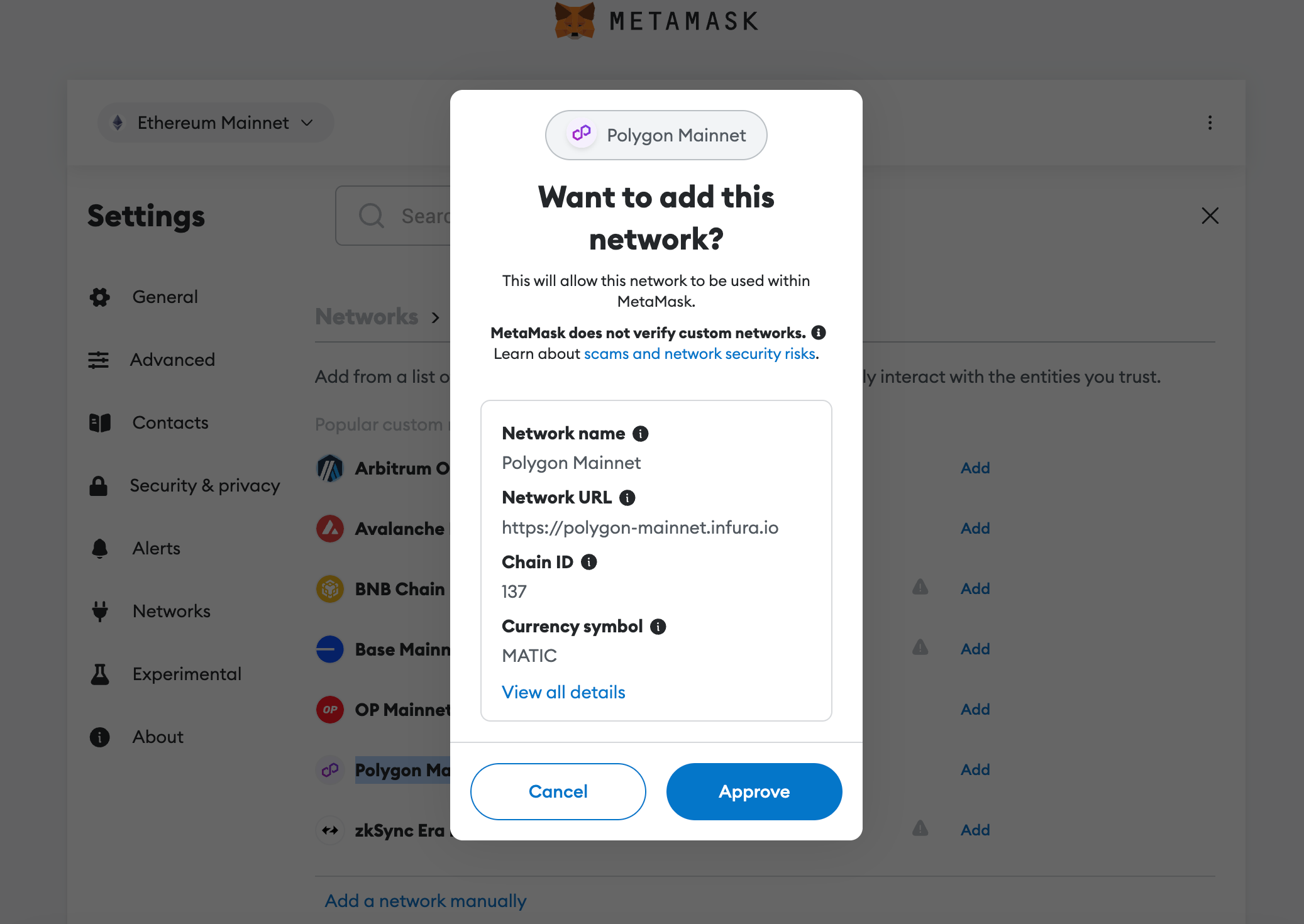
Click "Approve" to add Polygon to MetaMask.
Manually add network
If you want to switch to the Polygon Mainnet manually, follow these instructions instead:
In the settings menu, after clicking "Add network", click "Add a network manually".
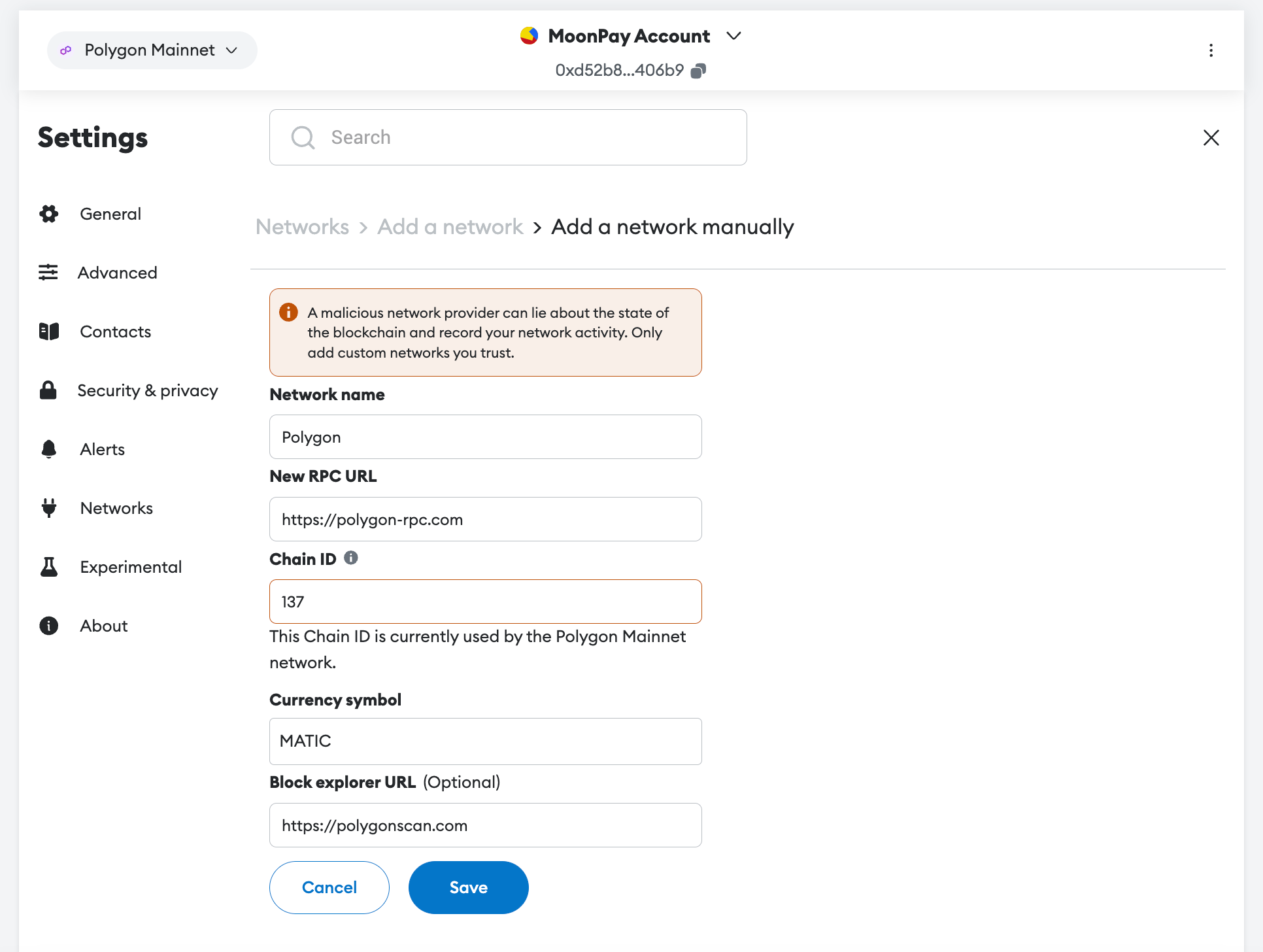
Then, enter the following network details to manually add Polygon to MetaMask:
Network Name: Polygon
New RPC URL: https://polygon-rpc.com
Chain ID: 137
Currency Symbol: MATIC
*MetaMask will include "MATIC" as the suggested ticker symbol
Block Explorer URL: https://polygonscan.com
To finish, click "Save" to add the Polygon network to your MetaMask wallet.
Step 6: Switch network
After adding Polygon as a new network, a popup box will appear with the option to switch by clicking "Switch to Polygon".
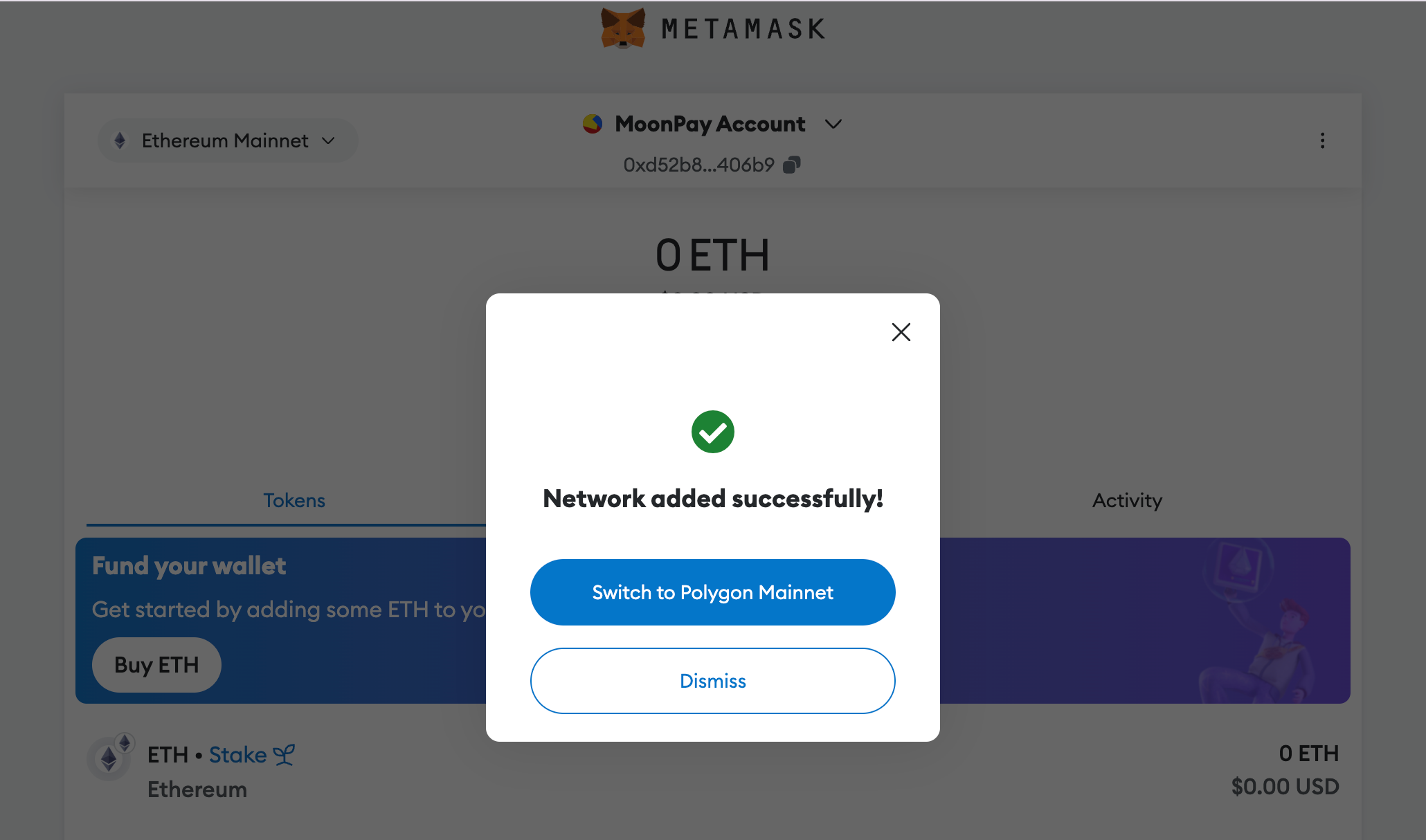
If you prefer to wait, click "Dismiss" to be returned to your wallet homescreen. Then, when you're ready to switch, click on the network dropdown in the top corner of the MetaMask interface and select "Polygon".
At any time, you will be able to toggle between Ethereum, Polygon, and any other networks you choose to add to your MetaMask wallet.
Step 7: Add MATIC to your wallet

To interact with the Polygon network, you’ll need some MATIC tokens. You can transfer MATIC from a cryptocurrency exchange or use a cross-chain bridge to move assets from Ethereum to Polygon.
You can also use a crypto on-ramp like MoonPay to buy MATIC using a credit card and send it to any non-custodial wallet within minutes.
Why use the Polygon (MATIC) Network?
The MetaMask mobile app and web browser have compatibility with many blockchain networks. For example, you can connect MetaMask to Binance Smart Chain, Arbitrum, Avalanche, Base, OP, and zkSync. So why should users add Polygon to MetaMask?
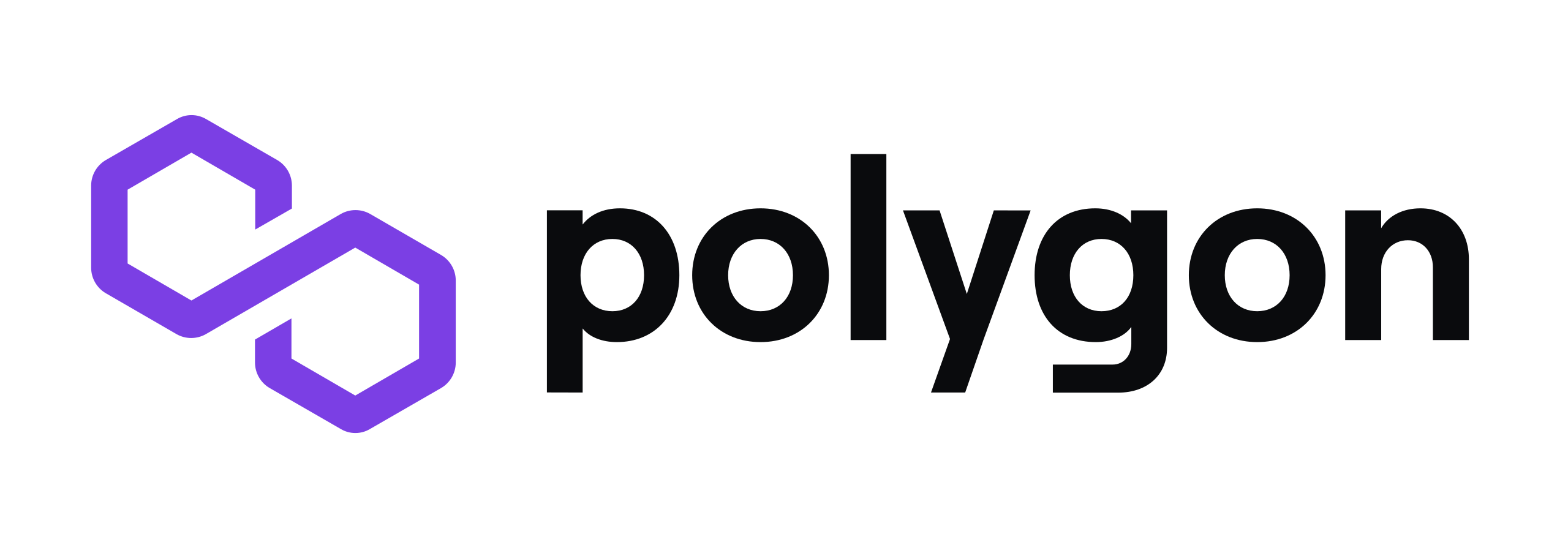
Connecting your MetaMask wallet to the Polygon network offers several benefits:
1. Lower transaction fees: One of the primary advantages of Polygon is its significantly lower transaction fees compared to the Ethereum mainnet. This is particularly beneficial for users who frequently engage in transactions, such as trading, staking, and participating in other DeFi activities.
2. Faster transactions: Polygon provides much faster transaction confirmation times than Ethereum, enhancing the user experience by reducing wait times for transactions to be processed.
3. Access to Polygon-based dApps: By connecting to Polygon, users can access a growing ecosystem of decentralized applications (dApps) that are built on the Polygon network. These include popular DeFi platforms, NFT marketplaces, and gaming applications.
4. Enhanced scalability: Polygon’s infrastructure supports high throughput, enabling it to handle a large number of transactions simultaneously without congestion issues.
5. Interoperability: Polygon's compatibility with the Ethereum network allows for seamless asset transfers and interactions between Ethereum and Polygon, providing users with greater flexibility and options to maximize their digital assets.
What can you do after connecting MetaMask to the Polygon Network?
Once your MetaMask wallet is connected to the Polygon network, you can take advantage of various opportunities and functionalities with MATIC (Polygon) tokens.
Participate in DeFi
Engage with decentralized finance platforms on Polygon, such as Aave, SushiSwap, and 1inch. You can lend, borrow, trade, and earn rewards with lower fees and faster transactions than networks like Ethereum.
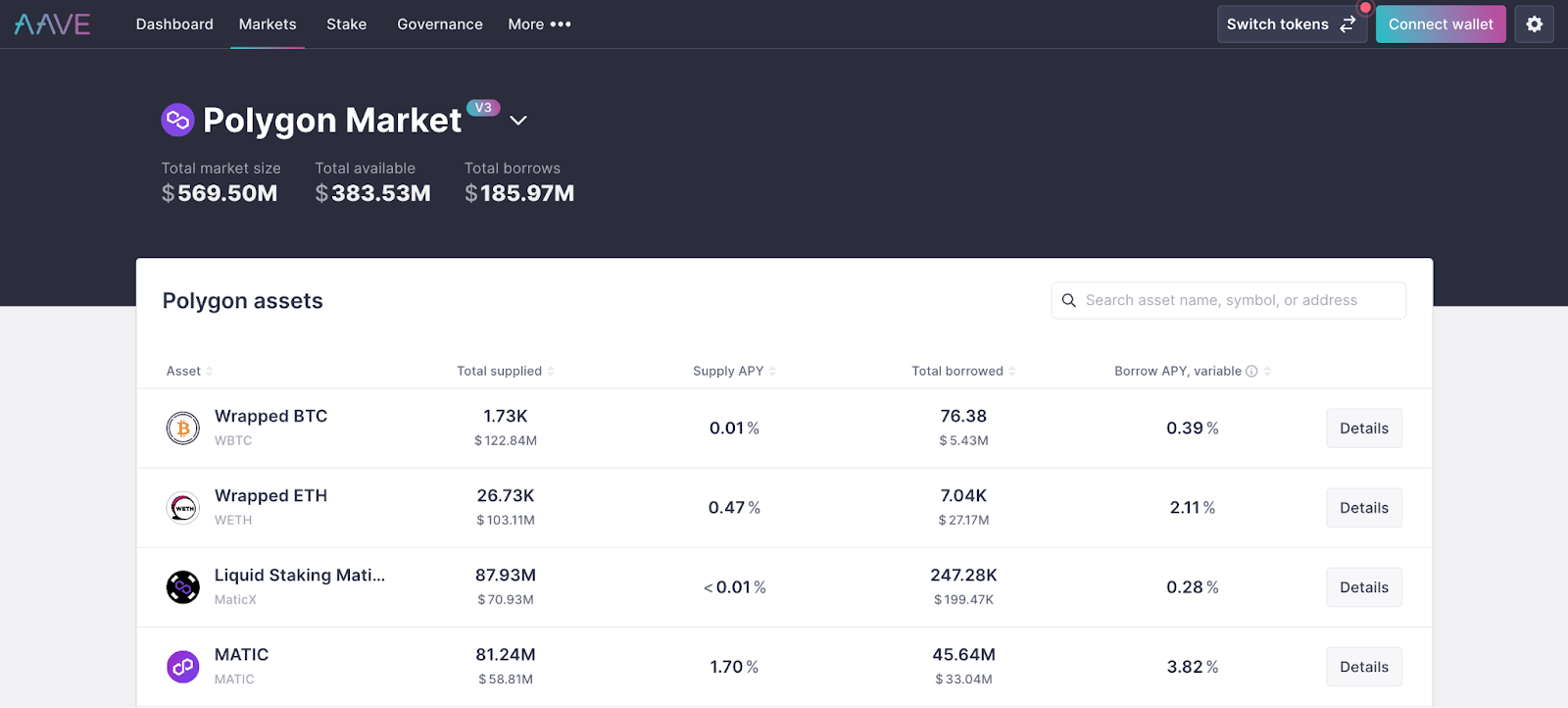
Explore NFT marketplaces
Buy, sell, and trade non-fungible tokens (NFTs) on Polygon-based NFT marketplaces like OpenSea, Magic Eden, and Rarible. Enjoy the benefits of reduced gas fees for minting and transacting Polygon NFTs.
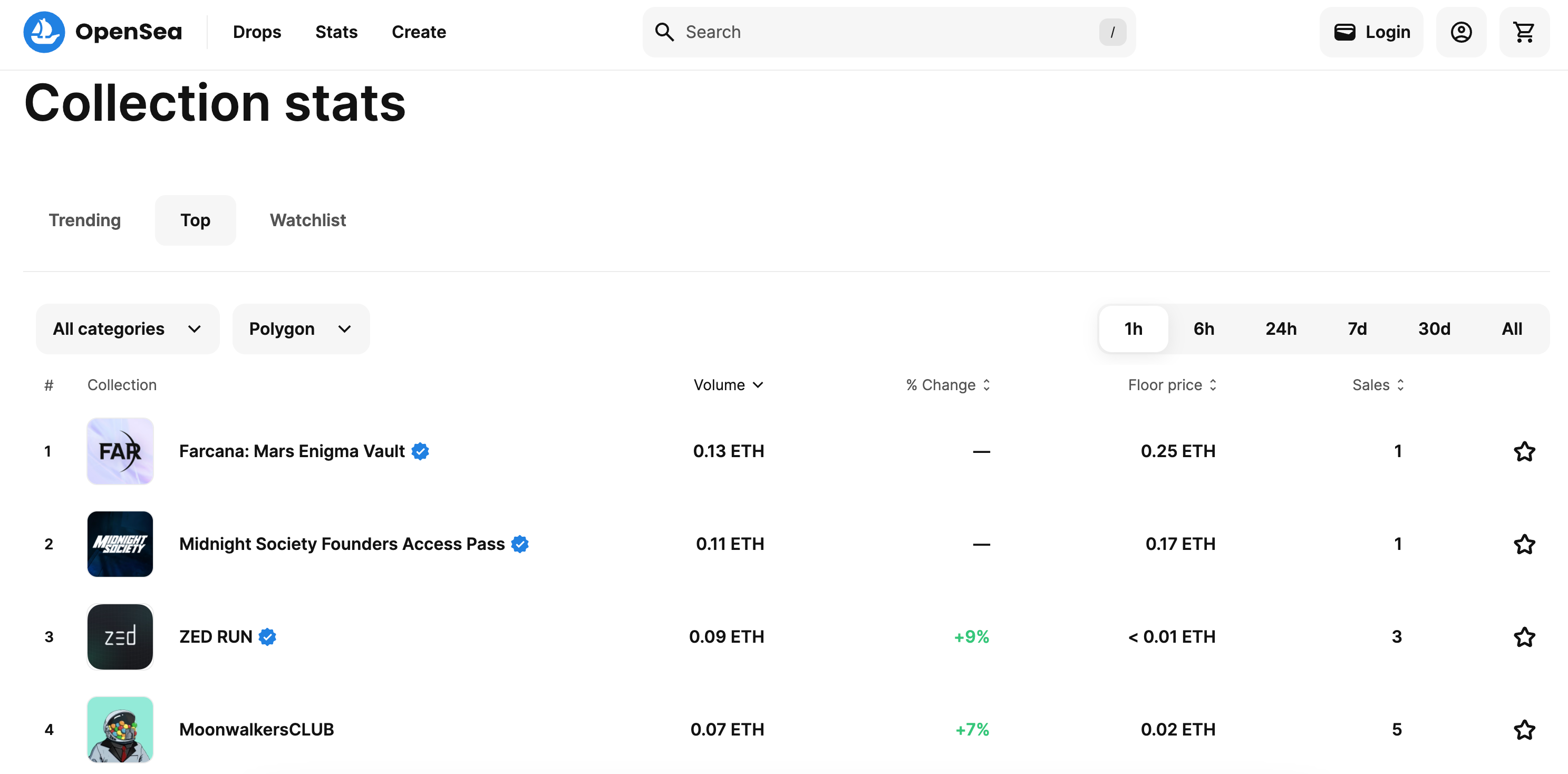
Staking and yield farming
Participate in staking and yield farming opportunities on Polygon. Platforms like Polygon’s own staking portal and various other DeFi protocols offer potential rewards for staking your tokens or using them to provide liquidity in liquidity pools.
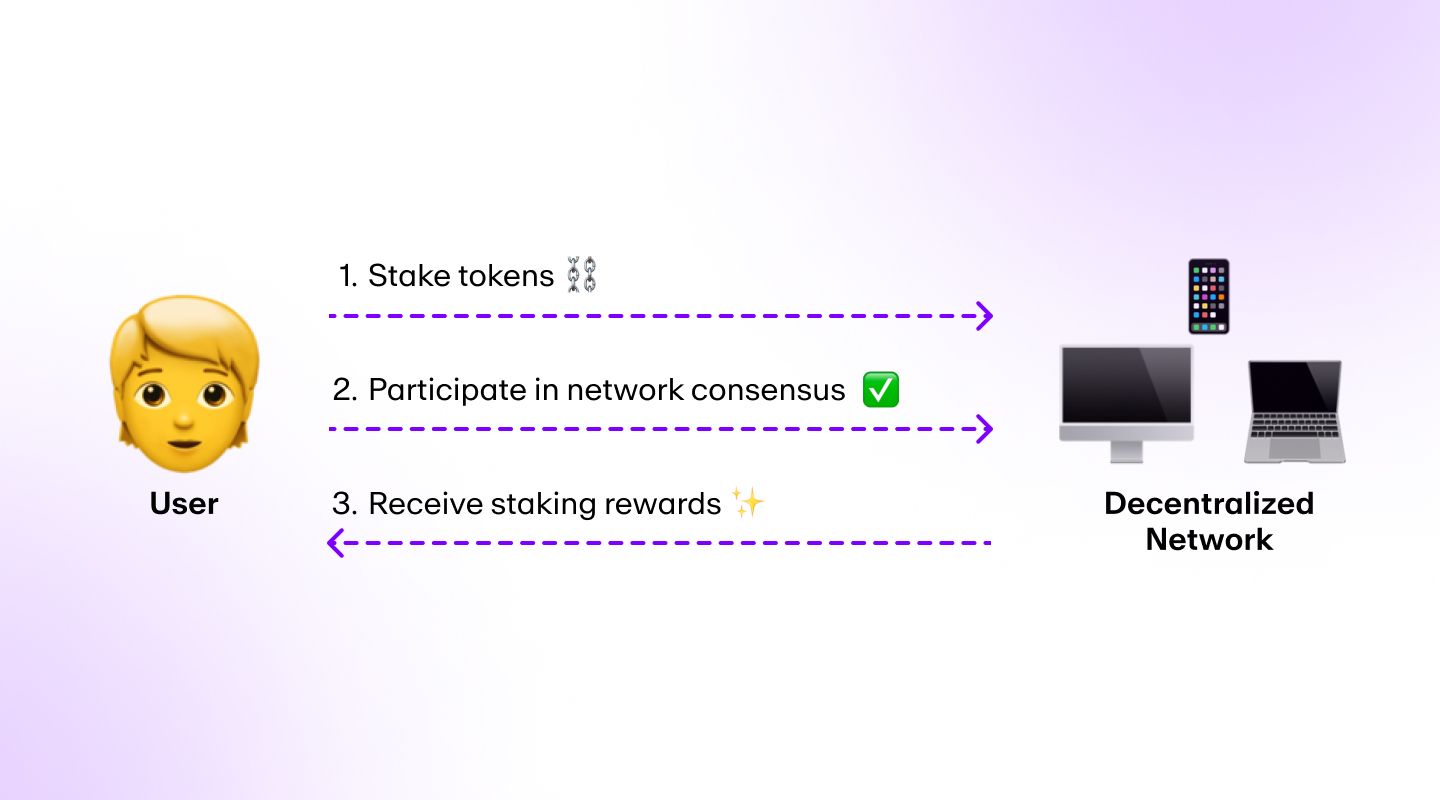
However, these activities are high risk and can result in loss, so weigh the considerations carefully before participating.
Play blockchain games
Dive into blockchain-based games with lower transaction costs that run on Polygon, such as Decentraland, Zed Run, and Aavegotchi.
Cross-chain transactions
Utilize cross-chain bridges like the Polygon Bridge to move assets between Ethereum and Polygon seamlessly. This allows you to take advantage of both networks' features and opportunities.
Start using Polygon (MATIC) today
Whether you're a seasoned crypto enthusiast or just getting started, connecting MetaMask to Polygon guide will help you unlock the full potential of your digital assets on the Polygon network.
But before you can interact with the full Polygon ecosystem, you'll need to acquire MATIC tokens first.
You can buy MATIC via MoonPay or through any of our partner wallet applications with a credit card, bank transfer, Apple Pay, Google Pay, and many other payment methods. Just enter the amount of MATIC you wish to purchase and follow the steps to complete your order.
MoonPay makes it easy to sell MATIC when you decide it's time to cash out your crypto. Simply enter the amount of MATIC you'd like to sell and enter the details where you want to receive your funds.



.png?w=3840&q=90)

.png?w=3840&q=90)
